This page is about the Audio Pro Control app.
You can also control our speakers* with the Apple Home app or the Google Home app.
We have two groups of WiFi-speakers.
All speakers can play together using the Audio Pro Control app.
Older speakers
Controlled with the Audio Pro Control app. They can also receive audio via AirPlay 1.
Speakers:
C3, C5, C5A, C10, A26, A36, Drumfire, Drumfire Blackstar Edition, D-1, Link 1.
Newer speakers
Controlled with the Audio Pro Control app, Google Home app(Google Cast) & Apple Home app(AirPlay2).
Speakers:
*A15, A10MkII, A28, A38, A48, C5MkII, C10 MkII, Drumfire II, Drumfire D-2, Link2.
G10 is special since it has Google Assistant (Hey Google). Therefore it can only be controlled with the Google Home app(Google Cast) & Apple Home app(AirPlay2).



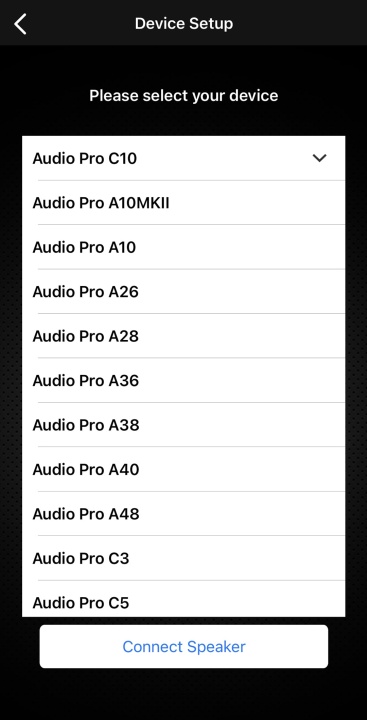
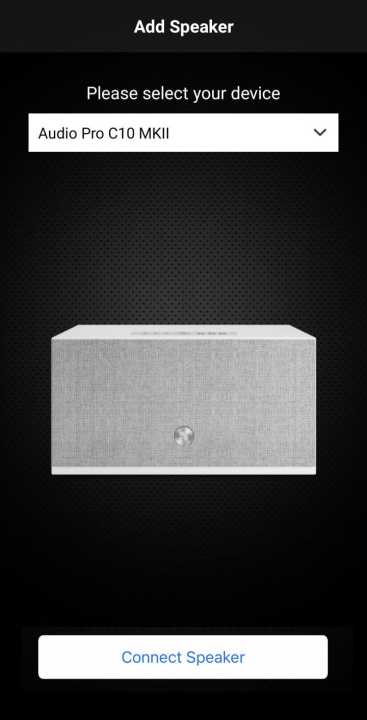
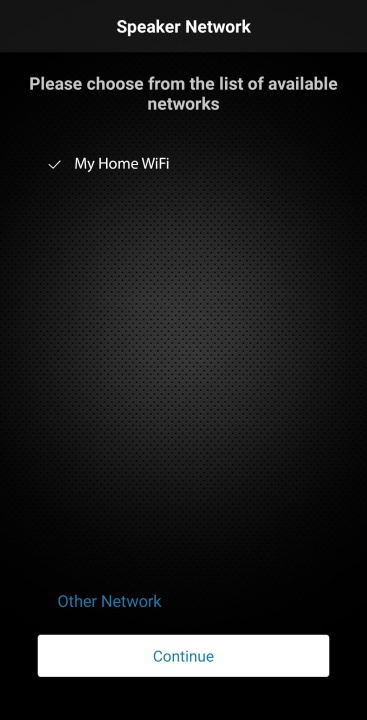
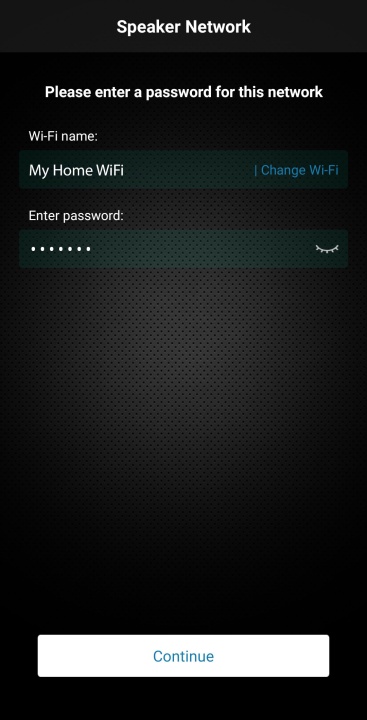
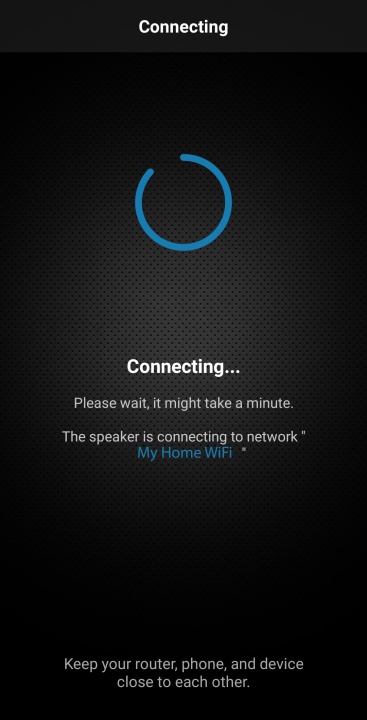
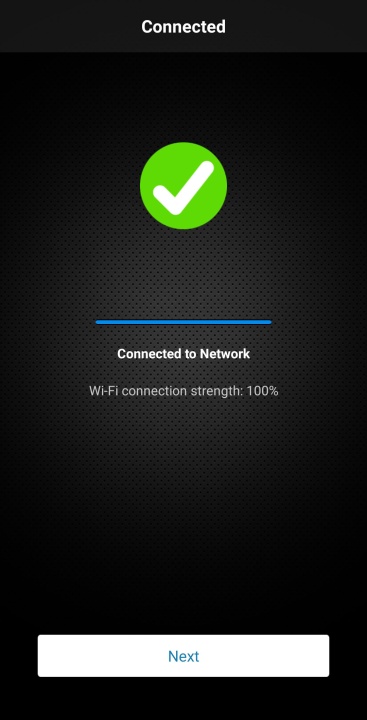
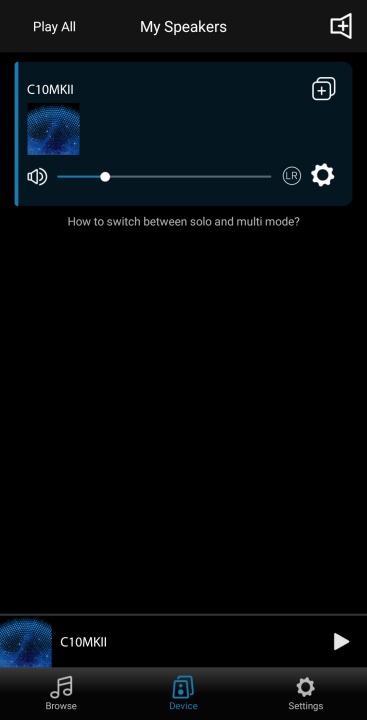
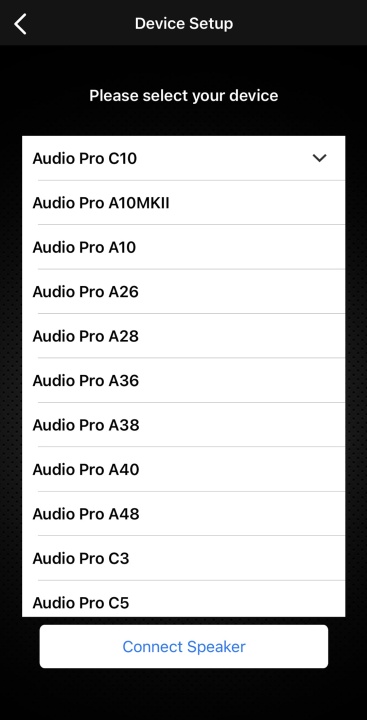
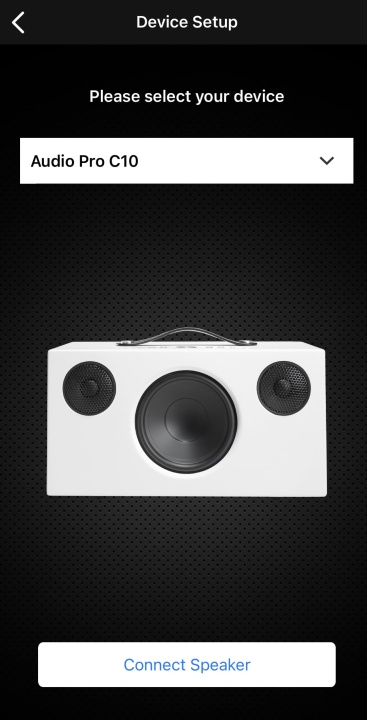
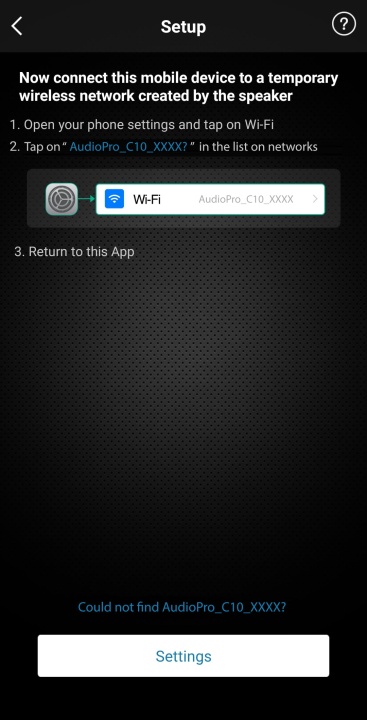
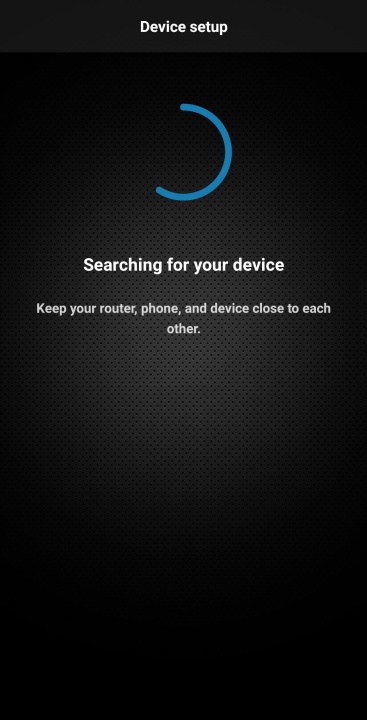
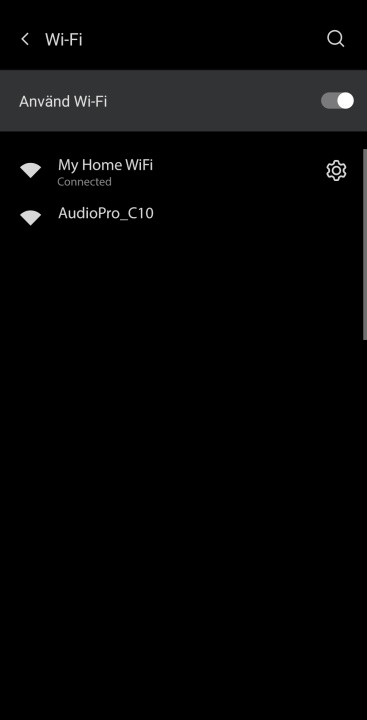
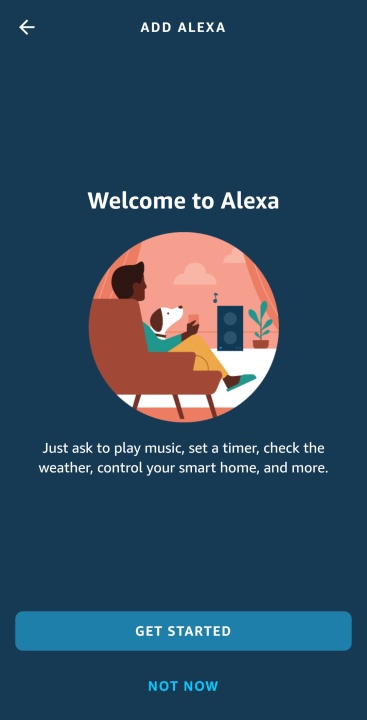
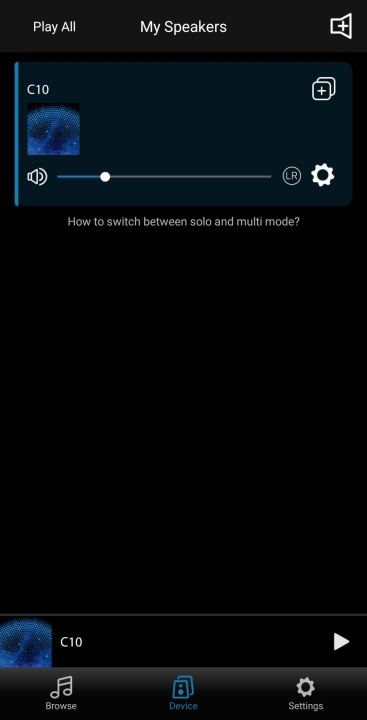
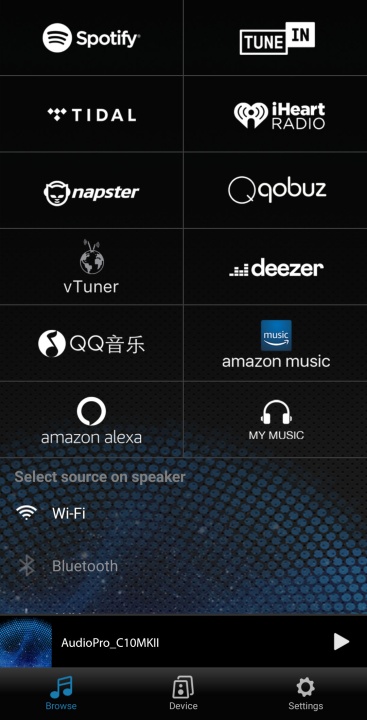
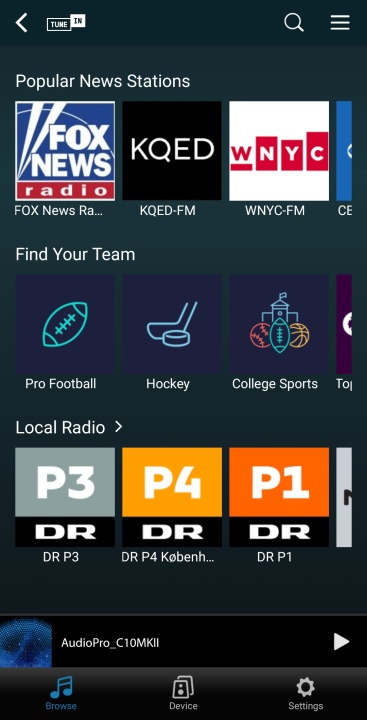



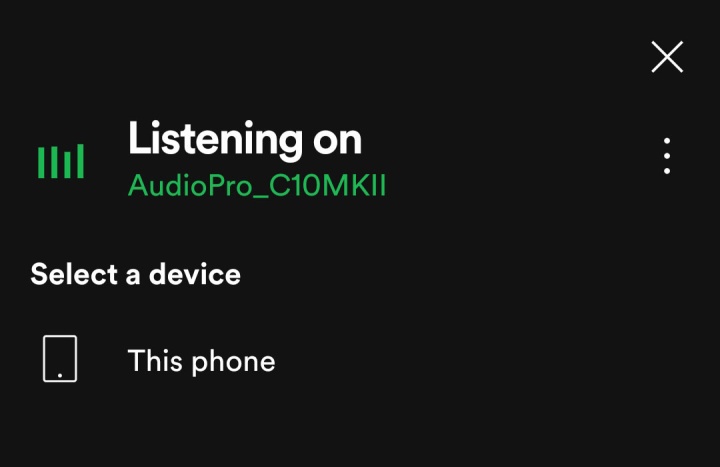
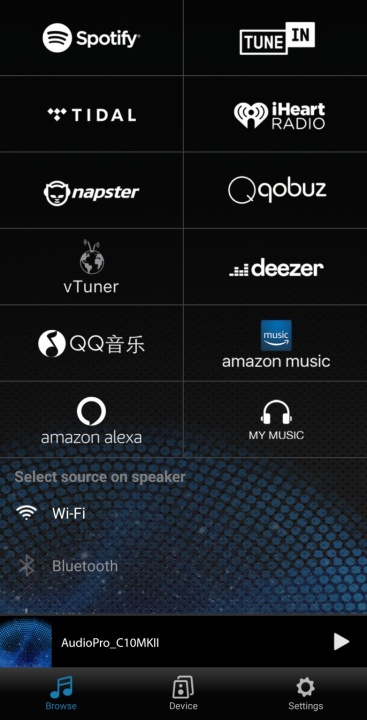
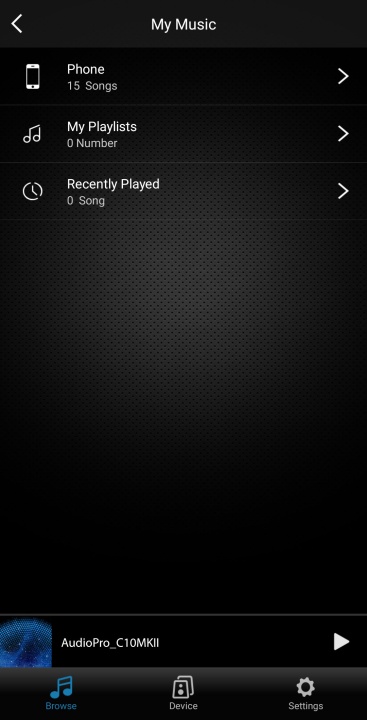
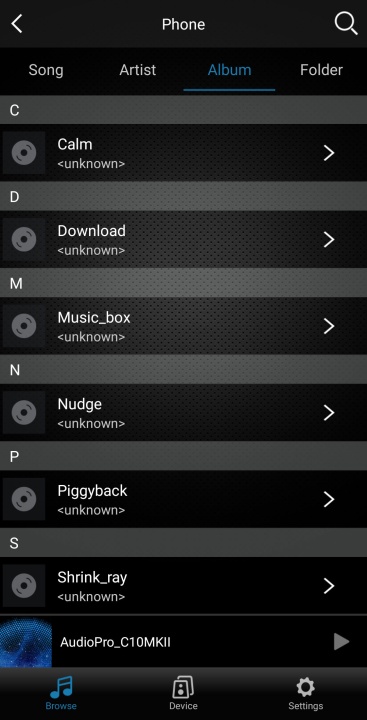
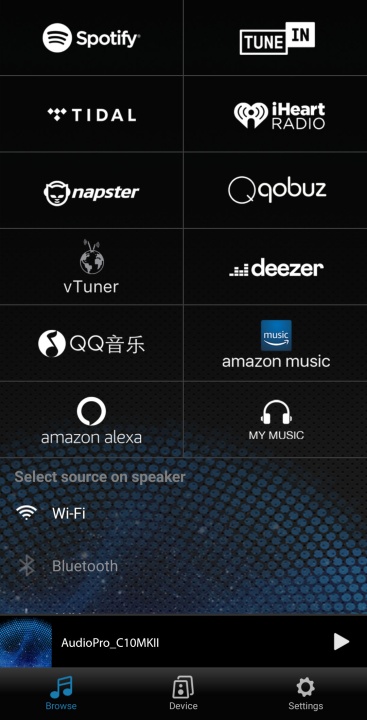
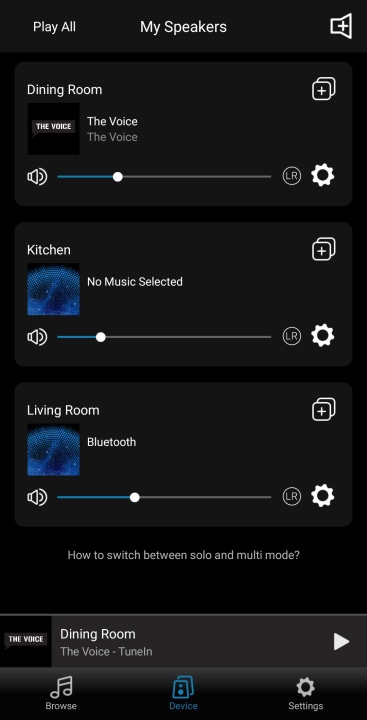
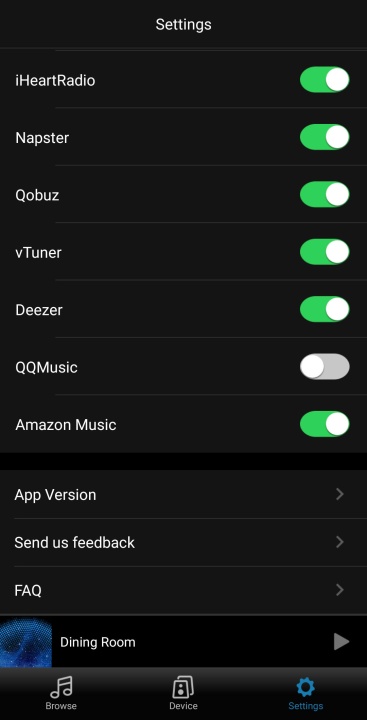
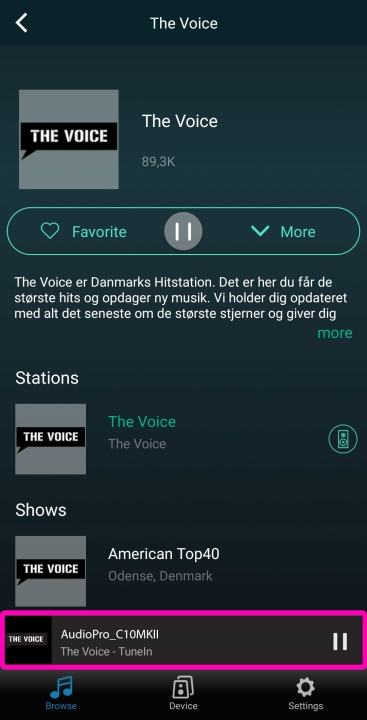
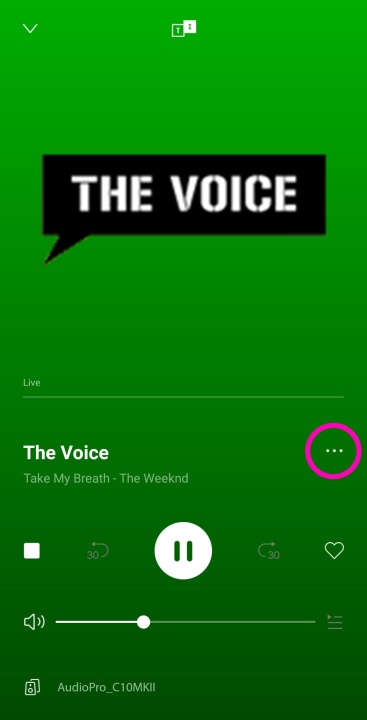
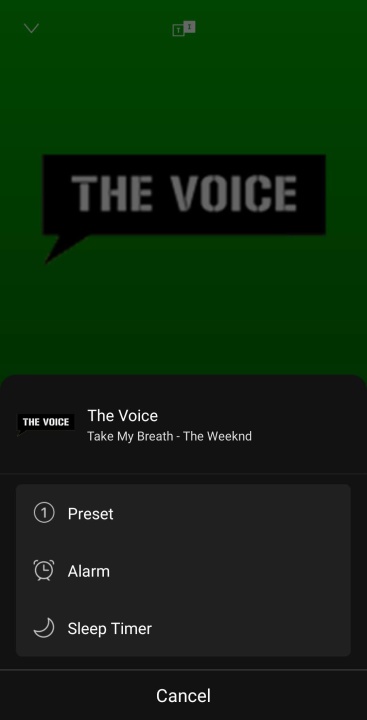
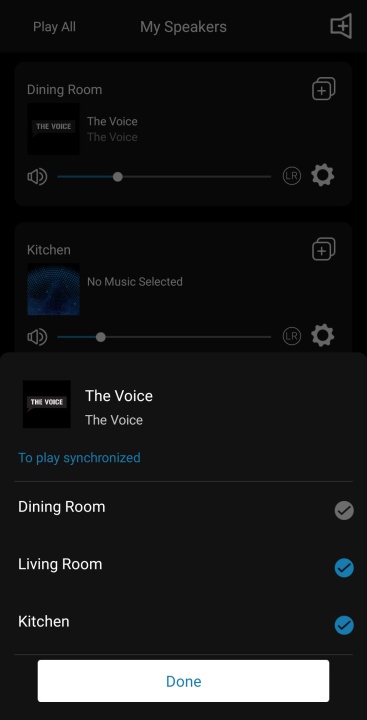
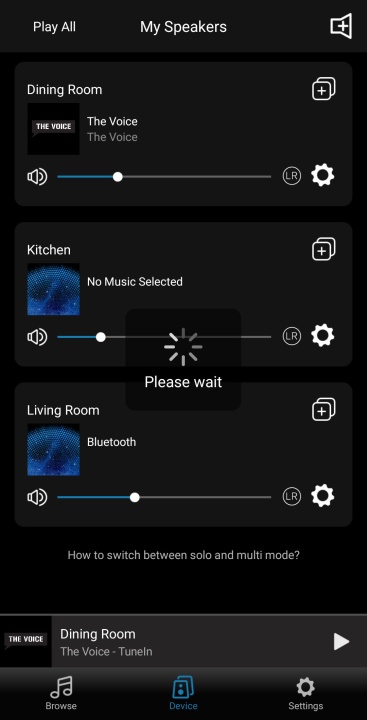
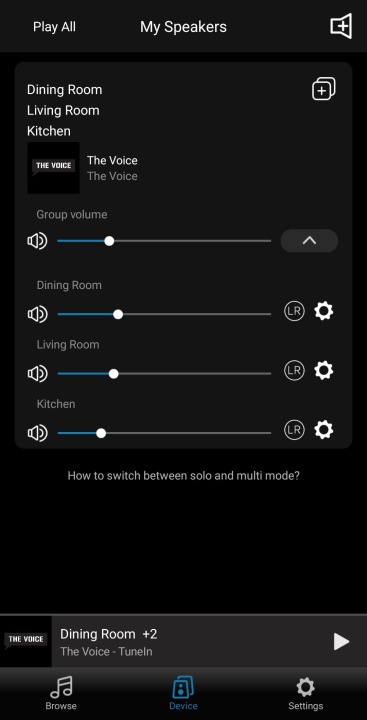
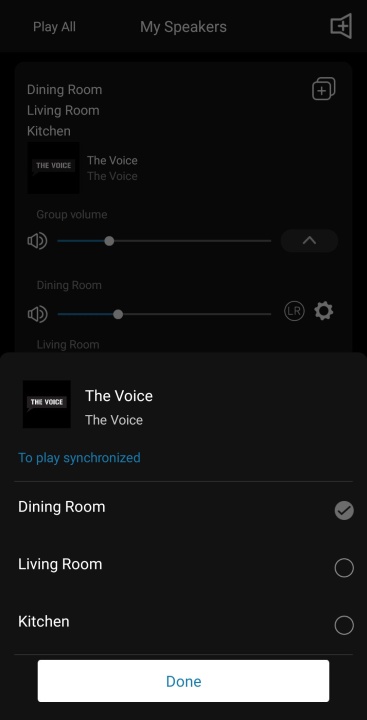
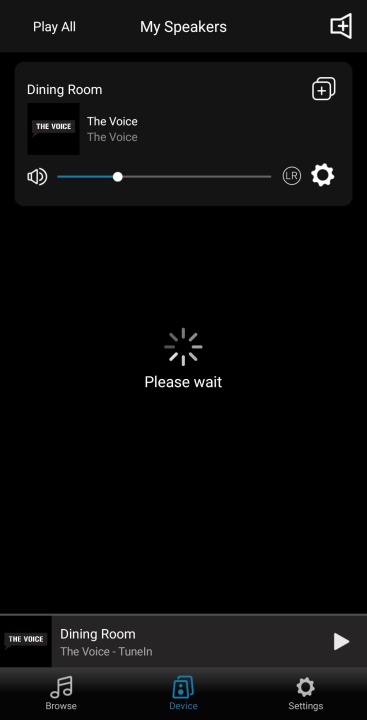
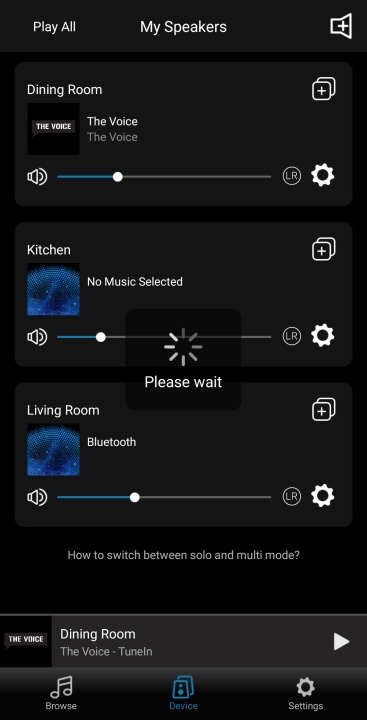
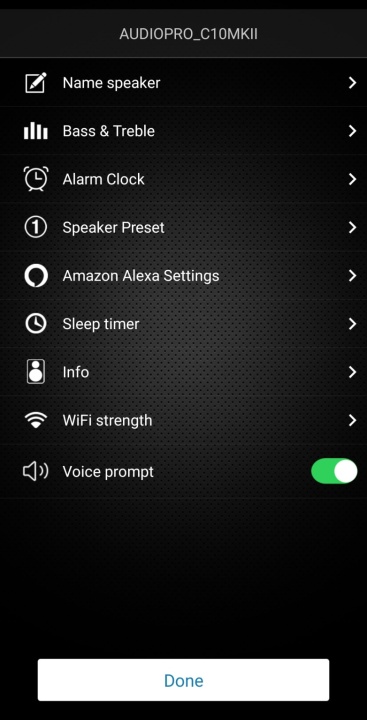
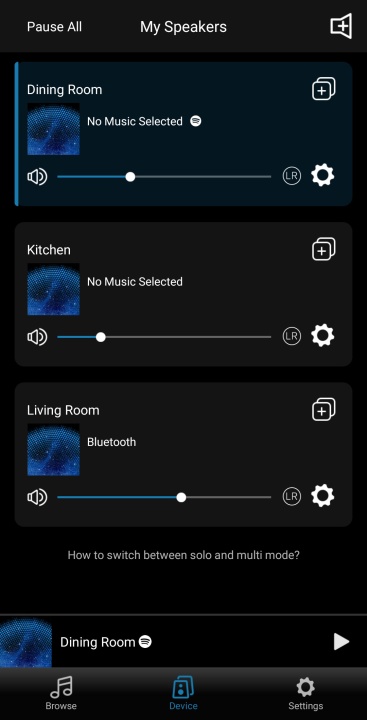
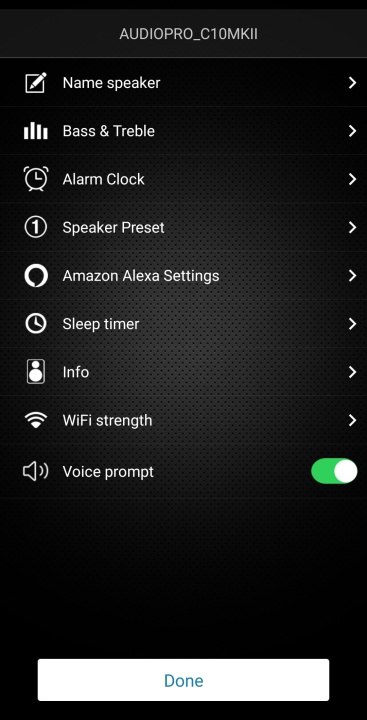
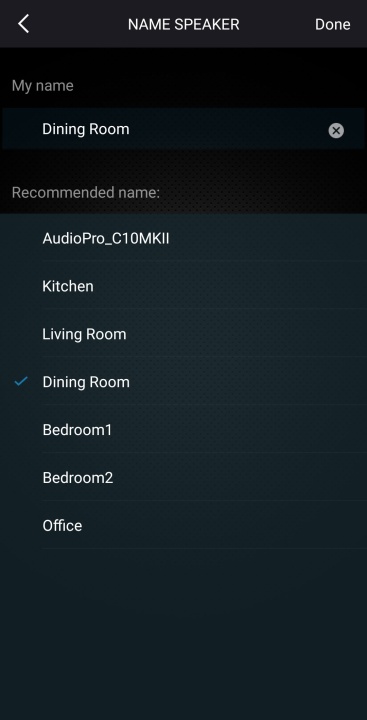
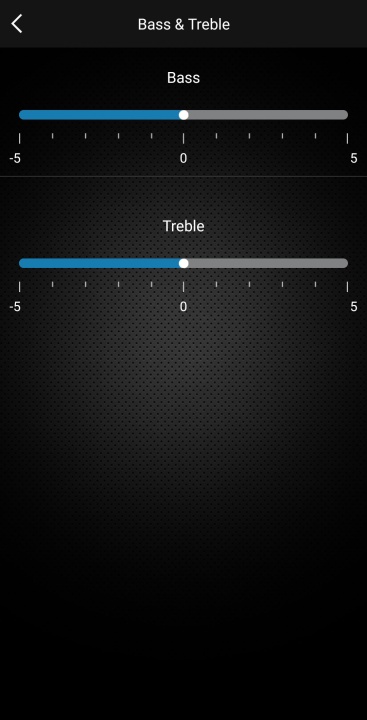
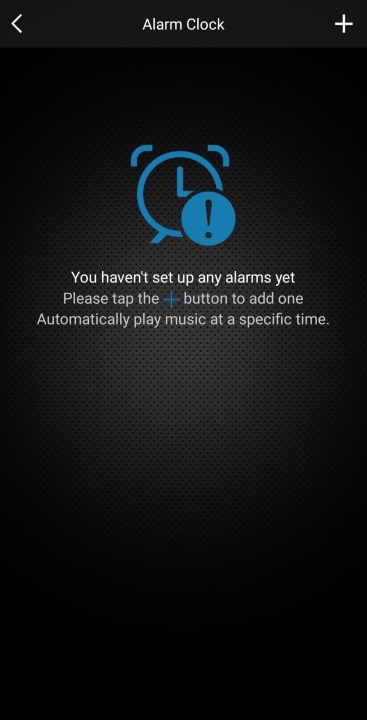
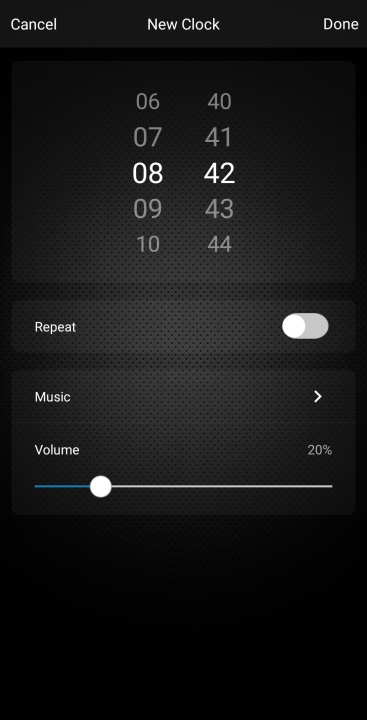
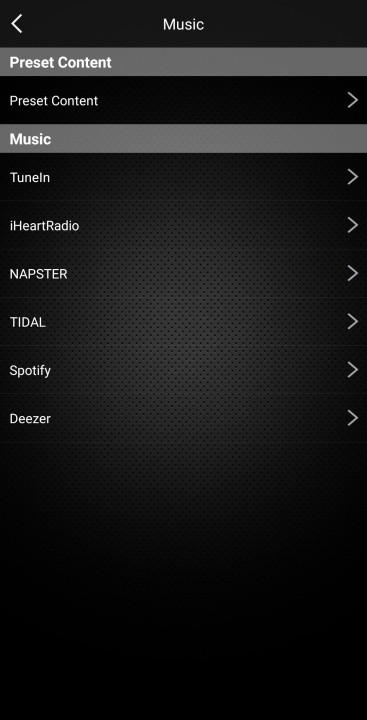
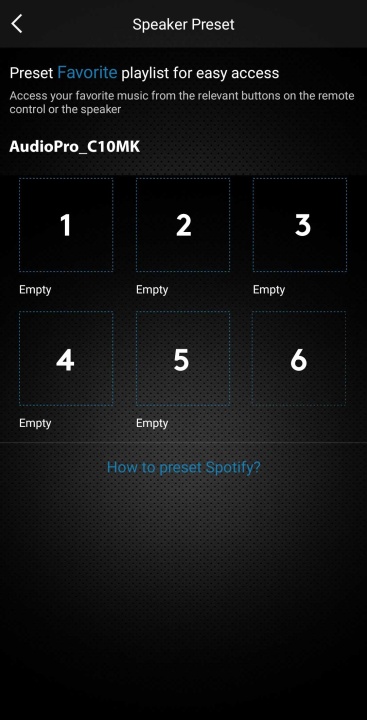
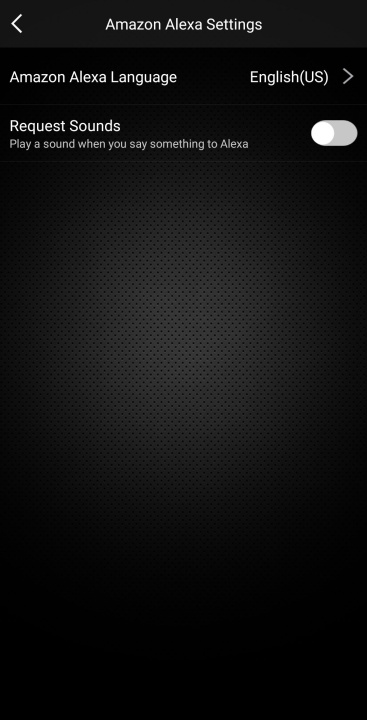
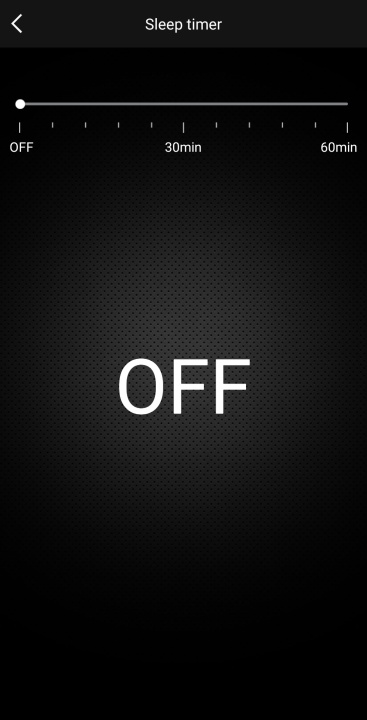
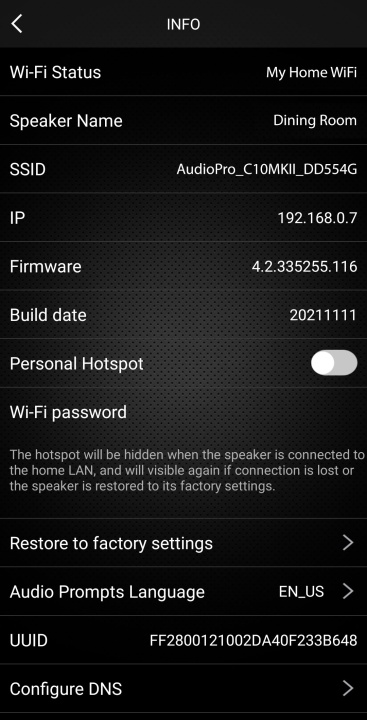
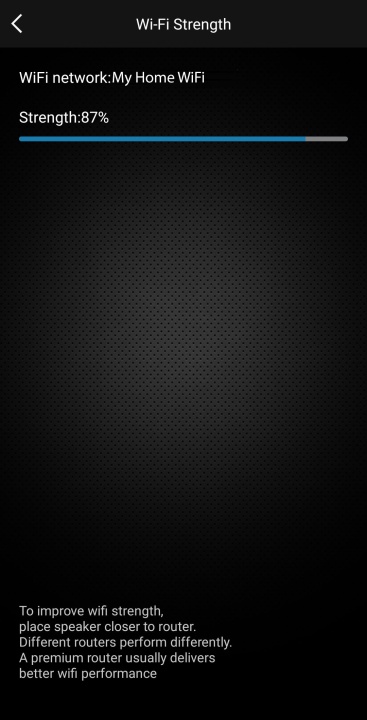

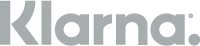

 Facebook
Facebook
 Instagram
Instagram
